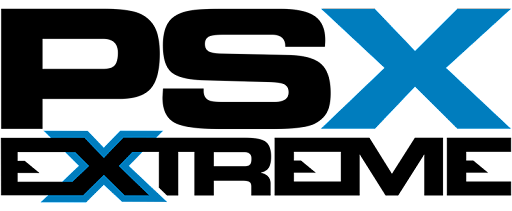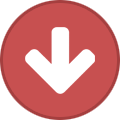Gry startowe na PS5 od studiów deweloperskich należących do Sony nie ukażą się na PlayStation 4 - wynika z nieoficjalnych doniesień.
Tak stwierdził Jason Schreier z serwisu Kotaku na antenie audycji internetowej Splitscreen. Według informacji pozyskanych przez dziennikarza, japoński producent chce skupić się na następnej generacji i pierwsze tytuły tworzone z myślą o nowej konsoli nie trafią na poprzednią.
Doniesienia wskazują, że Sony przyjęło inną strategię niż Microsoft. Koncern z Redmond już potwierdził, że gry pokroju Halo Infinite pojawią się nie tylko na Xbox Scarlett, ale również na Xbox One. W ten sposób firma chce ułatwić klientom migrację między platformami.
To oczywiście nie oznacza, że już wydane lub zapowiedziane na PS4 produkcje w przyszłości nie pojawią się na nowej konsoli. Przykładem jest Ghost of Tsushima - spekuluje się, że pozycja ukaże się także na PlayStation 5. Warto też zaznaczyć, że informacje dotyczą wyłącznie gier tworzonych i wydawanych przez Sony. Tytuły startowe od zewnętrznych deweloperów i firm - w tym Watch Dogs Legion - mogą trafić również na platformę poprzedniej generacji.
https://www.eurogamer.pl/articles/2019-12-06-gry-startowe-na-ps5-od-sony-nie-trafi-na-playstation-4-sugeruja-nieoficjalne-informacje